Trend Micro – Deep Discovery E mail Inspector Kurulumu
05.11.2024Semih Dalkıran
Bu blog yazısında, Trend Micro Deep Discovery Email Inspector kurulum aşamalarını ve sistem entegrasyonunu adım adım ele alarak, güvenli bir e-posta ortamı oluşturmanın temellerini nasıl atabileceğinizi göstereceğiz.

Trend Micro - Deep Discovery Email Inspector kurulumu için Trend Micro Bussines Success Portal üzerinden Licances bölümünde bulunan ISO dosyasını indiriyoruz.
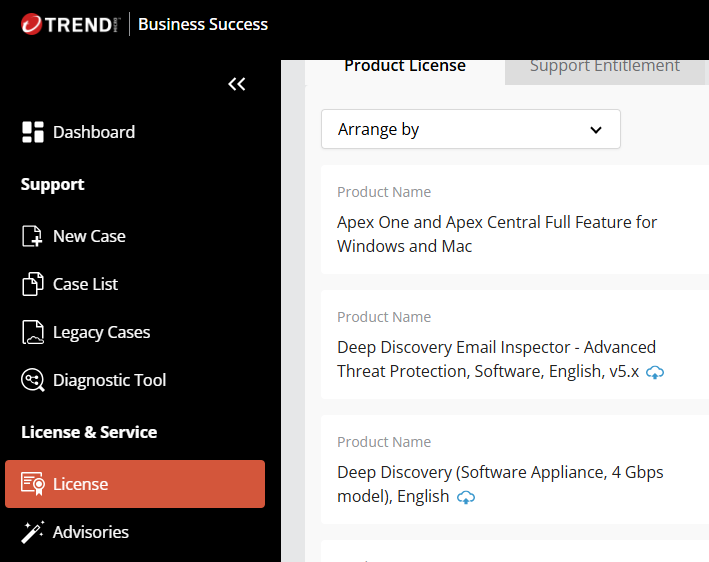
ISO dosyamızı indirdikten sonra yeni bir sunucu kurulumu gerçekleştiriyoruz.
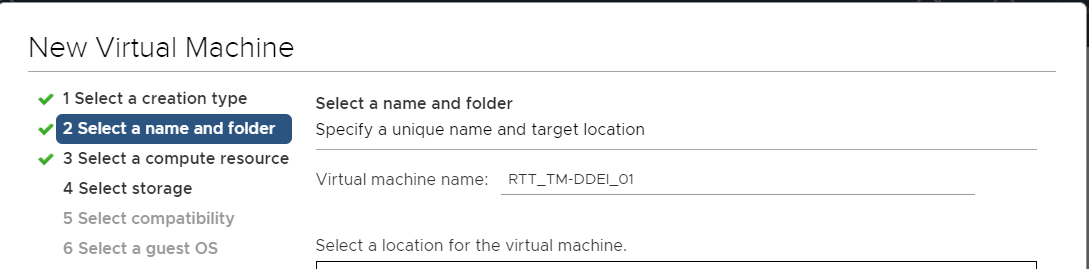
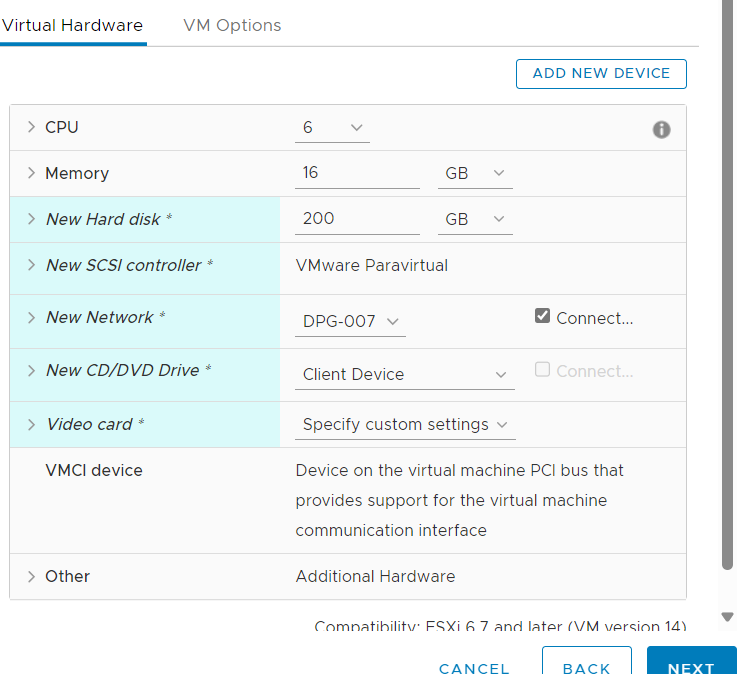

Disk seçimi yapıldıktan sonra sunucu ISO dosyası ile boot edilir.
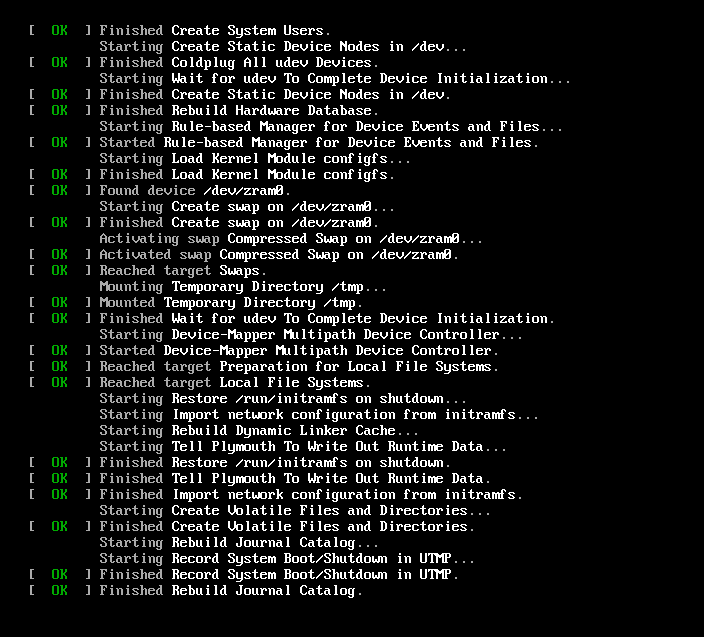
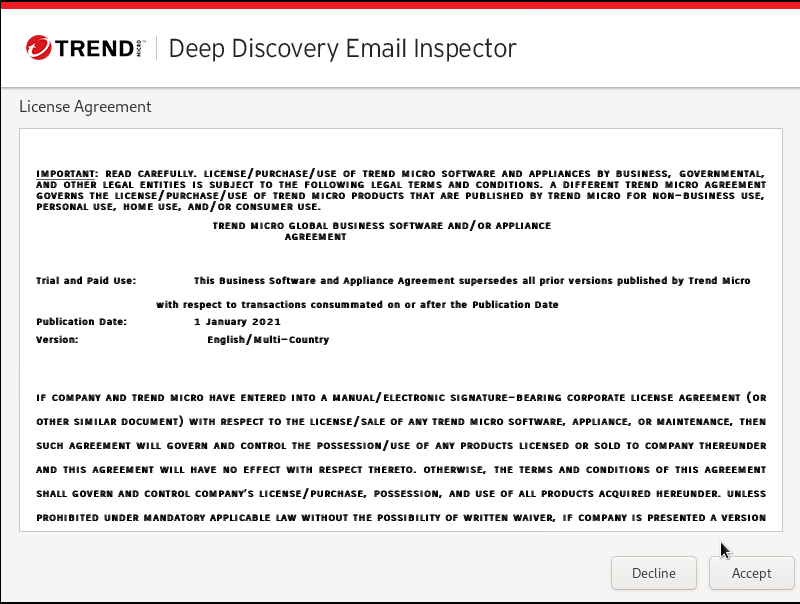
Accept seçeneğine tıklayarak devam ediyoruz.
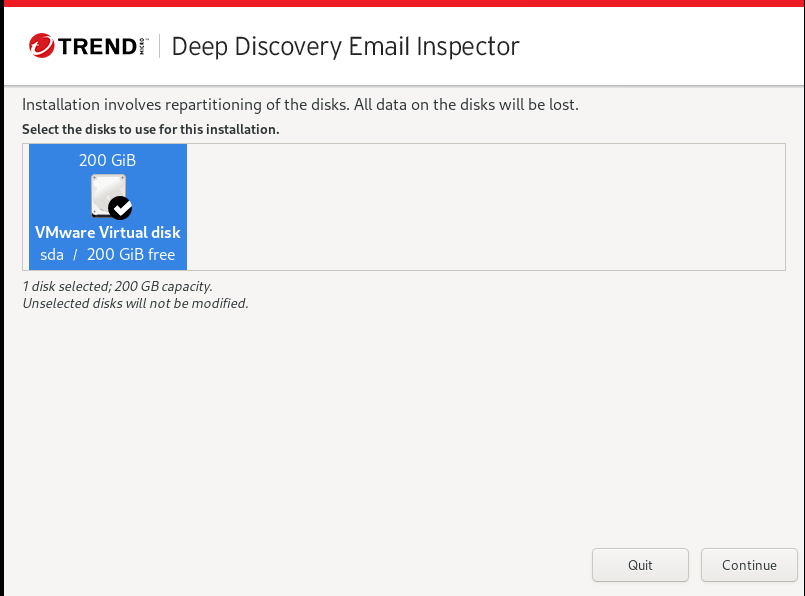
Disk seçimini yapıp Continue seçeneğine tıklıyoruz.
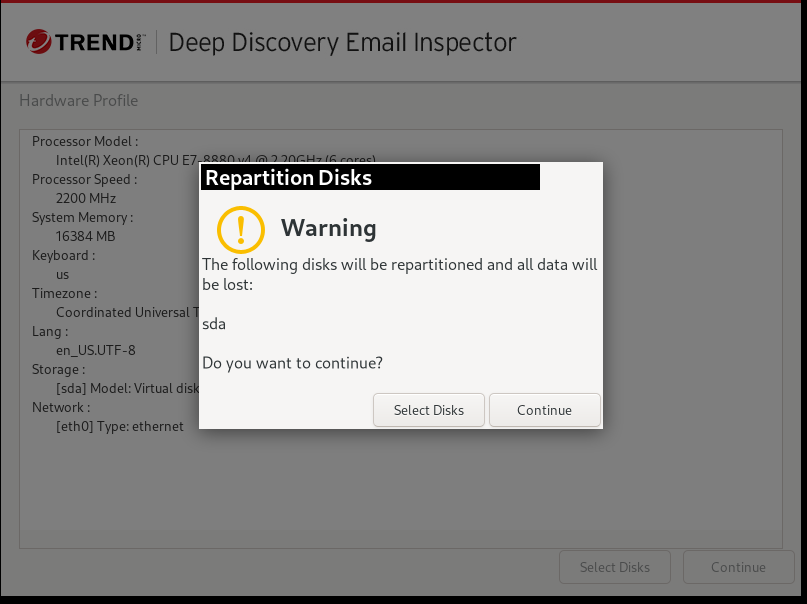
Diskte bulunan verilerin kaybedileceği bilgisi paylaşılıyor ve continue seçeneğine tıklayarak devam ediyoruz.
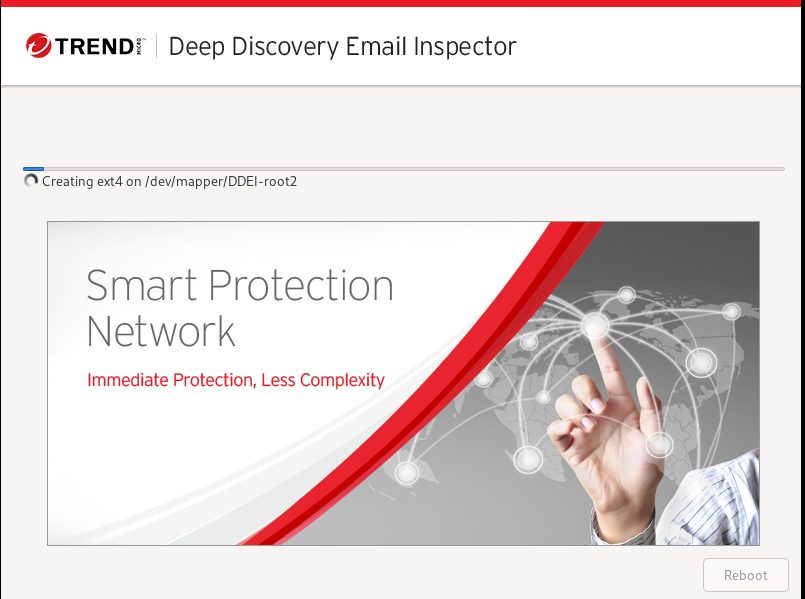
ISO paketlerinin diske yazılıp reboot edilmesini bekliyoruz.
Deep Discovery Email Inspector (DDEI)
To manage the DDEI through the management interface, open a browser window and choose any URL from following list:
https://192.168.252.1
You will be prompted for your administrator account and password.
Please have your administrator account and password ready for authentication.
Refer to the Administrator's Guide for the default account and password information.
To manage DDEI through the Command Line Interface (CLI), log on using the Logon prompt below. Refer to the Administrator's Guide for the default account and password information.
ddei login:
Kurulum tamamlandıktan sonra giriş yapıyoruz.
Kullanıcı adı :admin
Şifre :ddei
Deep Discovery Email Inspector (DDEI)
To manage the DDEI through the management interface, open a browser window and choose any URL from following list:
https://192.168.252.1
You will be prompted for your administrator account and password.
Please have your administrator account and password ready for authentication.
Refer to the Administrator's Guide for the default account and password information.
To manage DDEI through the Command Line Interface (CLI), log on using the Logon prompt below. Refer to the Administrator's Guide for the default account and password information.
ddei login: admin
Password:
Deep Discovery Email Inspector
WARNING: Authorized Access Only
Welcome to the Deep Discovery Email Inspector Command Line Interface. It is Wed Oct 30 12:05:48 UTC 2024
> enable
Password:
Entering privileged mode..
#
Giriş yapıldıktan itibaren priviled mode giriş yapabilmek için enable yazıyoruz şifre yazmak gerekecek trend#1 yazarak konfigürasyon yapabilecek konuma geliyoruz.
Configuration network basic komutunu girerek IP yapılandırmasını sağlıyoruz. Değişiklikleri kayıt etmek için
Y değerini girerek kayıt edip restart edilmesi sağlanır.
***Network Configuration***
Specify a value for each item and press ENTER. Settings apply to the management port (eth) and require a restart
Host name: ddei.rttdemo. local
IPU address: 10.8.1.45
Subnet mask: 255.255.225.0
IPu gateway:
10.8.7.250
Preferred IP DNS: 8.8.8.8
Alternate IPU4 DNS:
IPu6 address
IPU6 gateway:
Preferred IPv6 DNS:
Alternate
IPU6 DNS:
Confirm changes and restart (Y/N):Y
DDEI web adresi https://10.8.8.25 adresine giriş yaparak Kullanıcı adı :admin Şifre :ddei girişi yaparak yeni şifre isteyecektir yeni şifre oluşturup devam ediyoruz.
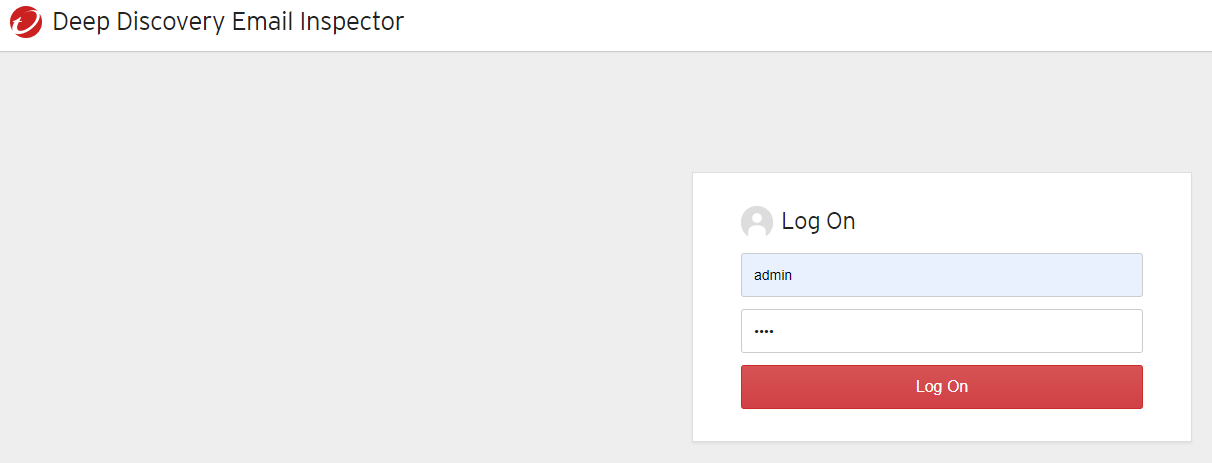
Kurulum tamamlandıktan Administrator Product Updates tıklayarak indirdiğimiz dosyayı yüklüyoruz güncellemeleri sağlıyoruz.
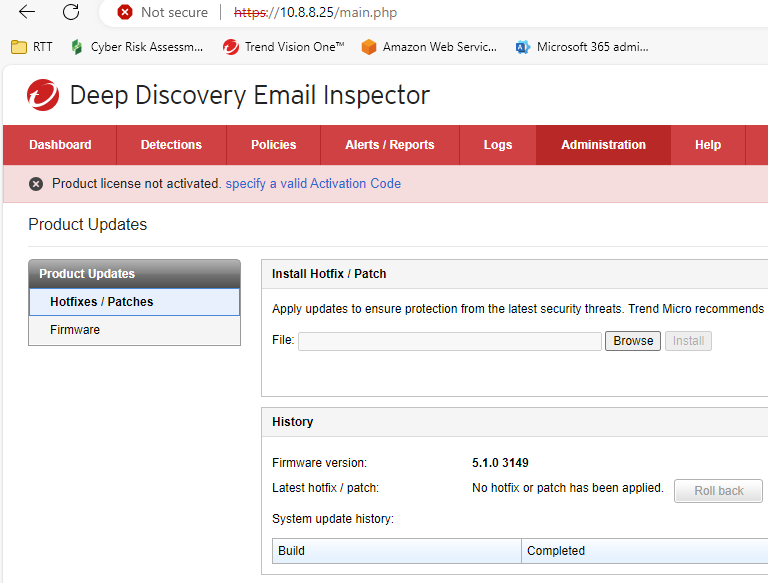
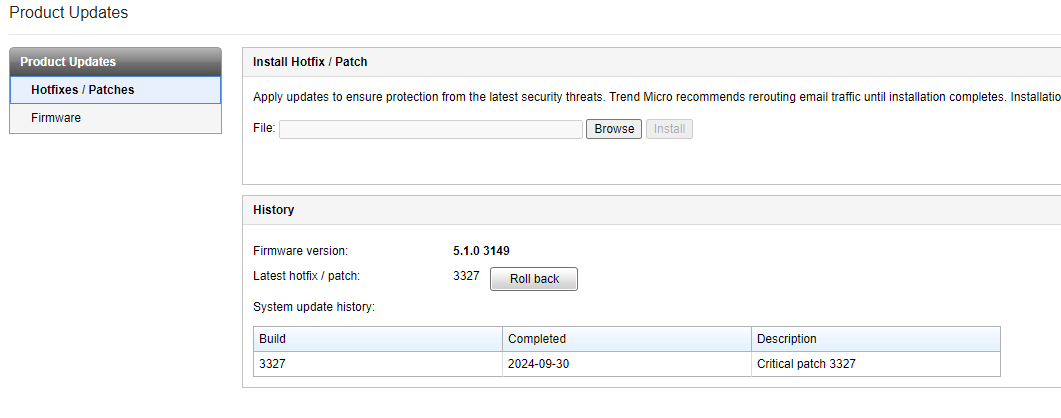
Güncel yama paketlerini Deep Discovery Email Inspector 5.1 linkini tıklayarak indirebilirsiniz.